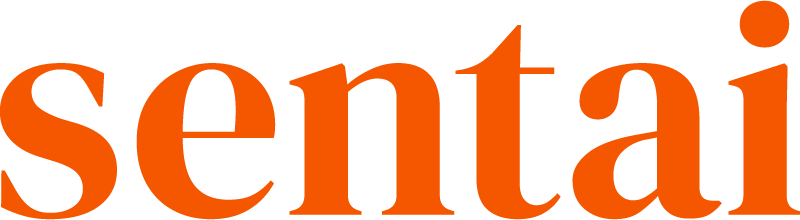Access groups connect a team or individual employees to a location, to give access to all service users at that location. You can define what kind of information the team can see and edit.
Each team or individual can be part of multiple access groups. For example: "Ward 1 Care Team" has access to “Willow House / Ward 1”, where it can view and edit all user information. This would be one access group. You could also give "Ward 1 Care Team" access to all of “Willow House”, but on a view only basis.
By adding a new employee to "Ward 1 Care Team" you would give the employee automatically access to all users that are members of the access groups that "Ward 1 Care Team" is part of.
To create an access group
In the dashboard, go to Access groups in the left navigation.
Press Add Access Group on the top right of the list.
Name your group.
Under Service Users, select the relevant locations. This will add the users at these locations to the group.
Press Next.
Under Employees, select the organisations, locations or teams that you want to map to the service users. If you select an organisation or team, all employees at these locations
Press Next.
Under Access rights, select which view and edit access you want to give to this access group, and which notifications they are going to receive. If an employee has conflicting access rights through membership in multiple access groups, the highest level of access will win.
Press Next.
Under Administrators, add those who can edit this group. You can search by employee name, email, or select a team.
Press Save.
To edit an access group
In the dashboard, go to Access groups in the left navigation.
You will see access groups that you are an administrator of.
Press the pen icon to edit, and the bin icon to delete the selected access group. Deleting a group will revoke access for the employees in the group. It might require an employee to log out to refresh their access rights.