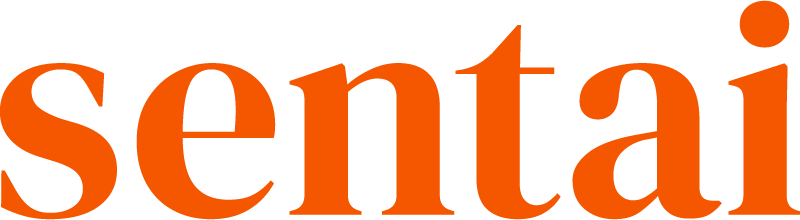Users are care recipients who use the Sentai speaker, also called service users.
You can use the Sentai dashboard to manage users, their profiles and settings. You can also view users’ analytics and activity logs, and send chat messages, just like you can in the Sentai app.
To create a user
In the dashboard, go to go to Users in the left navigation.
Press Add user on the top right of the list.
Complete the user’s details: First name, Last name, Preferred name (this is the name that Sentai will use), Pronoun (this is the pronoun that Sentai will use), Date of birth, Email, Phone number.
Press Next.
In the Location tab, search and select a Organisation or location in the dropdown. This is the location where the user lives, or the organisation that the user is part of if living at home. Either way, you can add a home address if the user receives home care.
Note: You yourself may not see organisations or locations because your own access prevents you from seeing them.Press Next.
Apply any settings that apply to the user, such as medications or reminders. If you don’t know yet, that’s no problem, you can change settings any time in the app and in the dashboard.
Learn how to set reminders, connect to family, track wellbeing, and enable companionship.Press Done.
To view a user
In the dashboard, go to go to Users in the left navigation.
Search by name, or pick the user from the list.
Press the eye icon to view the user’s activity log and settings.
To edit or delete a user
In the dashboard, go to go to Users in the left navigation.
Search by name, or pick the user from the list.
Press the eye icon to view the user’s stats and activity log, the pen icon to edit the user, or the bin icon to delete.