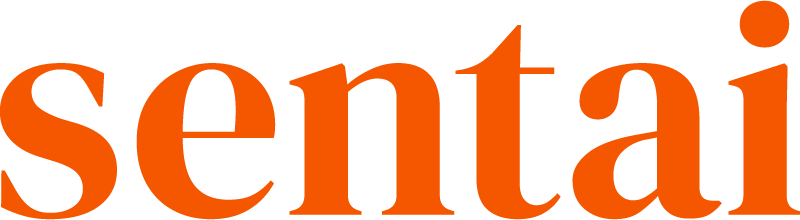Sentai helping daily routine
Sentai provides scheduled interactions at wakeup, bedtime, and mealtimes. It engages in conversations about your wellbeing and plans for the day, learning from your interests and preferences over time to make each interaction more meaningful.
Start a conversation with Sentai
Say "Hi Sentai" followed by your question or request, and the device will respond accordingly.
Customise wake up and bed times
Set up or change an interaction at wake-up or bedtime in the Sentai app. A brief summary of each conversation will be visible in the Sentai app. To set up wake-up and bedtime in the app:
Go to Wake-up and Bedtime in Settings.
Enable Interact at wake-up time or Interact at bedtime
Configure the Earliest and Latest times for these interactions to happen.
Mealtime timings and customisation
Set mealtime reminders in the Sentai app. A brief summary of each conversation, for example the meal choice, will be visible in the Sentai app. To set up mealtimes in the app:
Go to Settings and Mealtimes.
Enable conversations at Breakfast, Lunch or Dinner
Configure the Earliest and Latest times for these interactions to happen.
If you want interactions to happen on specific days, deselect days that won’t have the reminder.
Create a reminder
Reminders for pretty much anything can be created and edited in the Sentai app. A brief summary of the reply to each reminder will be visible in the Sentai app in the Activity Log.
To schedule a reminder in the app:
Go to Settings and then Reminders, and you’ll see a list of reminders if any have been set, and a big plus button.
Press Plus to create a new reminder.
Enter the Display name, and the Content of the reminder. The display name is the name shown in the app, whilst the content is the information used by Sentai in the interaction.
Set the recurrence of the event: daily, weekly, monthly or yearly, start date and optionally end date, and the times as required.
Press Save.
Sentai doesn’t support reminders set from the speaker by voice yet, but it will in the next weeks.
Edit a reminder
Reminders can be edited in the Sentai app. To edit a scheduled reminder in the app:
Go to Settings and then Reminders, and you’ll see a list of reminders.
Press the three dots on the Reminder list item
Press Edit to edit the reminder, or press Delete to delete the reminder.
If you are editing the reminder, press Save to save.
Set questions
Questions can be used to trigger a conversation at specific times. They can be created and edited in the Sentai app. Replies will be summarised in the Sentai app in the Activity Log. To schedule a question in the app:
Go to Settings and then Questions, and you’ll see a list of questions if any have been set, and a big plus button.
Press Plus to create a new questions.
Enter the display name and the content of the question. The display name is the name shown in the app.
Set recurrence of event: daily, weekly, monthly or yearly and dates and times as required.
Press Save.
Edit a question
Questions can be edited in the Sentai app. To edit a scheduled question in the app:
Go to Settings and then Questions, and you’ll see a list of questions that have been set.
Press the three dots on the list item
Press Edit to edit the question, or press Delete to delete the question.
If you are editing the question, press Save to save your changes.
Set a conversation
Conversations can be used to trigger a chat about a topic of interest at specific times. They can be created and edited in the Sentai app. A brief summary of each conversation will be visible in the Sentai app. To schedule a conversation in the app:
Go to Settings and then Conversation, and you’ll see a list of conversation topics if any have been set, and a big plus button.
Press Plus to create a new conversation.
Enter the display name and the topic of the conversation. The display name is the name shown in the app. The topic is the instruction to Sentai what to talk about, got example a topic of interest to the user.
Set the recurrence of the event: daily, weekly, monthly or yearly, start date and optionally end date, and the times as required.
Press Save.
Edit a conversation topic
Conversation topics can be edited in the Sentai app. To edit a scheduled conversation in the app:
Go to Settings and then Conversations, and you’ll see a list of conversations that have been set.
Press the three dots on the list item
Press Edit to edit the conversation, or press Delete to delete the conversation topic.
If you are editing the question, press Save to save your changes.
Create a one-off event
For a one-off event, select daily recurrences and set the end date to the same day.
Maximum times a day I can repeat event
You can repeat an event up to 3 times a day.