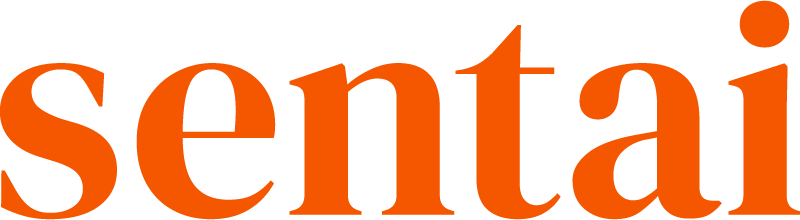Digital visits enable you to group multiple interactions into a single digital “visit”. Sentai will attempt to complete all interactions step by step in one go, for example a wellbeing score, medication reminders, and a few questions. If the visit cannot be completed in one go, Sentai will try again until all questions are answered.
Results are shown as a single summary in the Activity Log.
To schedule a digital visit in the app:
Go to Settings and then Digital Visit, and you’ll see a list of visits if any have been set, and a big plus button.
Press plus to create a new visit.
Enter the display name and the introduction to the visits. The display name is the name shown in the app. The introduction is the information that Sentai will work with to introduce the interaction at the beginning, for example “This is your daily wellbeing check, it will take less than 5 minutes, please answer all questions as well as you can.” Please note this information must to be at least 10 characters long.
Add interactions. You can select from a list of existing interactions, or add a new interaction.
If you select an existing interaction, it will be taken out of its existing schedule and become part of the digital visit. Select the interactions, and press done.
If you add a new interaction, select the type, set it up as per instructions for the chosen type of interaction.You can reorder the interactions by dragging each panel into the desired order.
Set recurrence of event: daily, weekly, monthly or yearly and dates and times as required.
Press Save.
To edit digital visit in the app
Digital visits can be edited in the Sentai app. To edit a scheduled digital visit in the app:
Go to Settings and then Digital Visit, and you’ll see a list of visits that have been set.
Press the three dots on the list item
Press Edit to edit the visits, or press Delete to delete the visit.
If you are editing the visit, untick the interactions you want to delete, and add new or existing interactions as when scheduling the digital visit for the first time.
Adjust the schedule of the event if needed: daily, weekly, monthly or yearly and dates and times as required.
Press Save to save your changes.
To schedule a digital visit in the dashboard
Carers who have access to the Sentai Pro Dashboard can also set and edit digital visits in the dashboard.
In the dashboard, go to go to Users in the left navigation.
Search for the user, or find the user in the list. Press the eye icon in the list to go to the relevant user.
In the user’s profile page, go to Settings and Digital Visits.
Open the panel. Press Add a digital visit or Add another digital visit.
Enter the display name and the introduction to the visits. The display name is the name shown in the app. The introduction is the information that Sentai will work with to introduce the interaction at the beginning, for example” “This is you daily wellbeing check, it will take less than 5 minutes, please answer all questions as well as you can.” Please note this information needs to be at least 10 characters long.
Add interactions. You can select from a list of existing interactions, or add a new interaction.
If you select an existing interaction, it will be taken out if it’s existing schedule and become part of the digital visit. Select the interactions, and press done.
If you add a new interaction, select the type, set it up as per instructions for the interaction.You can reorder the interactions by dragging each panel into the desired order.
Set recurrence of event: daily, weekly, monthly or yearly and dates and times as required.
Press Save.
To edit a digital visit in the dashboard
In the dashboard, go to go to Users in the left navigation.
Search for the user, or find the user in the list. Press the eye icon in the list to go to the relevant user.
In the user’s profile page, go to Settings and Digital Visits.
Open the panel. Next to the name of the digital visit, press the pen icon to edit the digital visit, or the bin icon to delete.
If you are editing the visit, untick the interactions you want to delete, and add new or existing interactions as when scheduling the digital visit for the first time.
Adjust the schedule of the event if needed: daily, weekly, monthly or yearly and dates and times as required.
If you are editing the digital visit, press Save to save your changes.